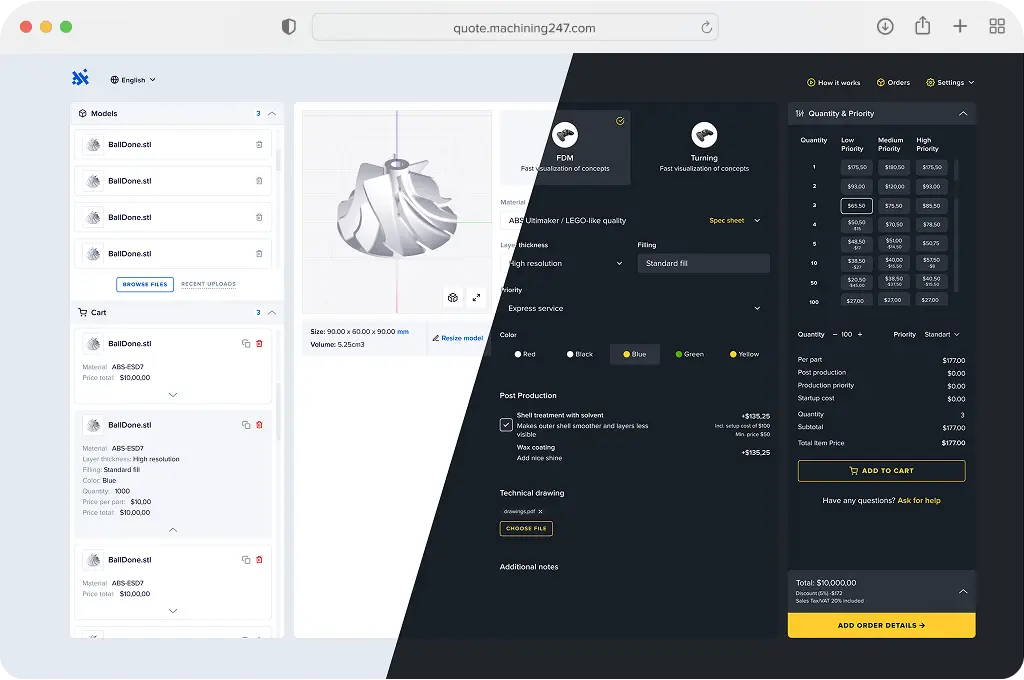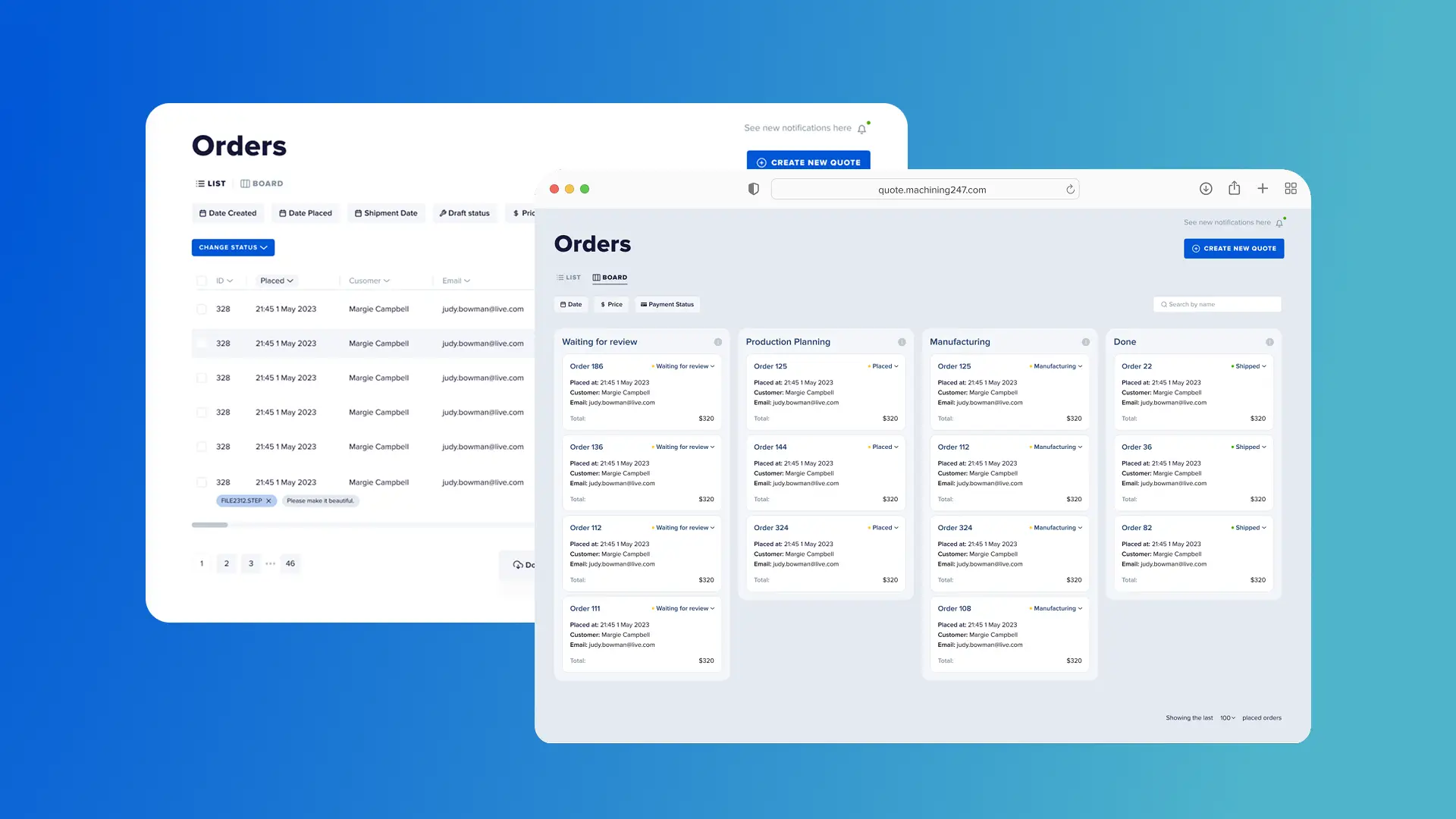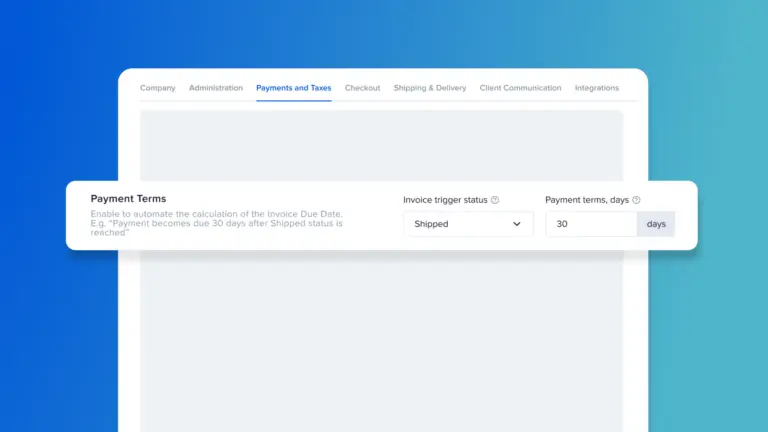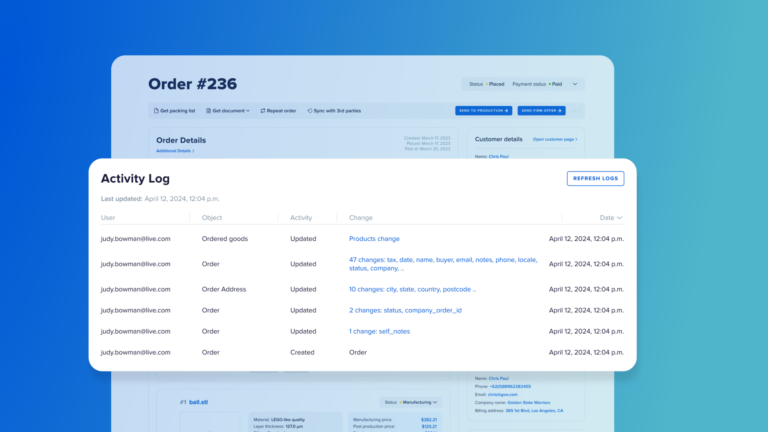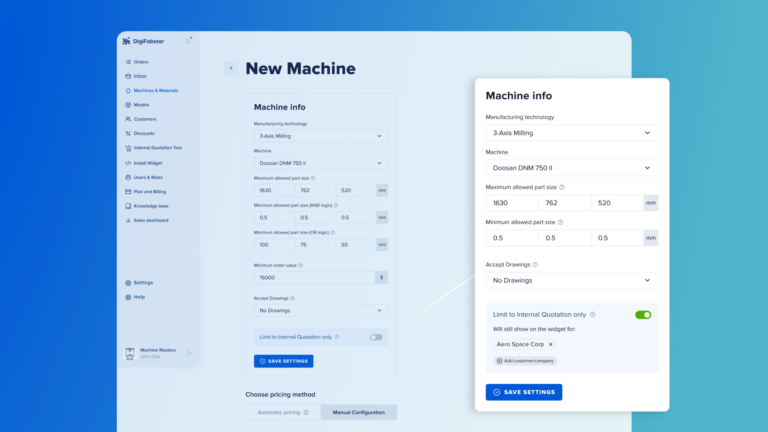Track, filter, and manage orders — your way.
DigiFabster’s Order Management Panel gives you full control over how you view, organize, and act on your manufacturing orders. Whether you prefer a structured list or a visual Kanban-style workflow, you’ll have access to the data you need — filtered, sortable, and searchable — across every stage of the quote-to-order lifecycle.
Perfect for machine shops, fabrication companies, 3D printing services, and any manufacturing business managing custom jobs at scale.
🔧 What It Does
With the Order Management Panel, you can:
- Switch between two primary views:
- Table View for structured, detail-rich tracking
- Kanban Board View for visual workflow management
- Filter and sort by:
- Order date, status, payment status, total price
- Customer name, email, address, order ID, and more
- Access additional views:
- Draft Orders – quotes saved but not submitted yet
- Abandoned Carts – orders started but never completed (see selected products, pricing, contact info).
- Click any row or card to open the Order Details page
- Export selected orders to CSV for reporting or integration
- Bulk edit order statuses to save time on manual updates
- Customize which columns are displayed in Table View for a tailored experience
Everything is designed to fit into your existing production tracking, order processing, and job scheduling flow.
🏭 Problems This Solves
Problem: Manually tracking orders across tools leads to delays and errors
✅ Solution: Centralized view of all live, draft, and abandoned quotes — filterable, searchable, and organized in one place.
Problem: Sales and production teams struggle to see relevant data
✅ Solution: Custom views and columns let each team focus on the info that matters most to them.
Problem: Follow-up opportunities slip through the cracks
✅ Solution: Use Drafts and Abandoned Carts views to re-engage customers and recover missed orders.
🚀 How It Works
- Go to the Orders page
- Use the tabs to switch between Table View and Board View
- Apply filters or use the search bar to find specific orders
- Click on any order to view full details
- Use checkboxes for bulk status changes or to export orders
- Customize visible columns in Table View to match your workflow
💡 Pro Tip
Use Kanban View to monitor production stages at a glance — and switch to Table View for deep dives into pricing, payment status, or delivery schedules. It’s a great way to align your manufacturing workflow with both high-level tracking and day-to-day execution.
YOUR PATH FORWARD STARTS TODAY
Start your free trial now. No sales call required.